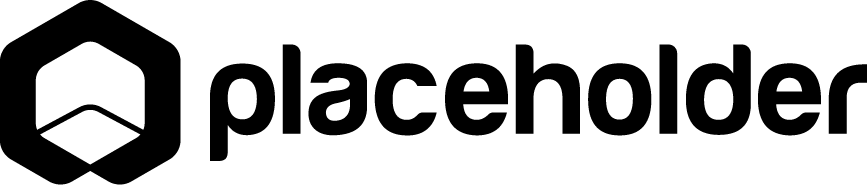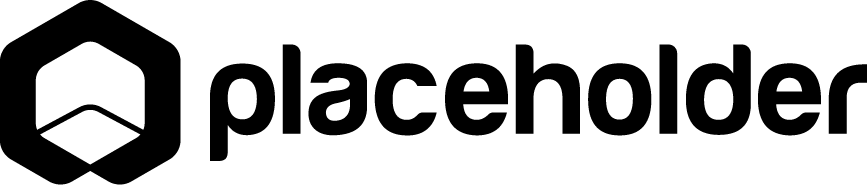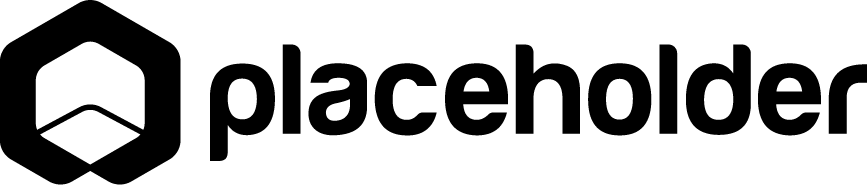- Double click the placeholder image to replace it with one of your own
- Double click 'Category' to edit the name of the category
- Hover over and click on 'Row Link' for a given category
- While the Row Link is selected, click the settings icon (Cog/gear) at the top right of the page to alter the link
- In the link settings, select the appropriate Shop page and the correct category/filter/collection for the selected link
- Repeat the above steps for any other categories
- To create more categories, hover over and select the Cell element
- Once selected, click the 'duplicate' icon that appears directly above or below the selected Cell. Out of the four icons, it's the second to last icon.
- To remove extra categories, hover over and select the Cell element of the category to be removed.
- Once selected, click the trashcan icon that appears directly above or below the selected Cell. Out of the four icons, it's the last icon. This is not to be confused with the trashcan at the very top of the page.
- Once selected, click the 'duplicate' icon that appears directly above or below the selected Cell. Out of the four icons, it's the second to last icon.
- TO REMOVE INSTRUCTIONS, SELECT THE ORANGE BOX AND CLICK THE TRASHCAN ICON AT THE BOTTOM RIGHT OF THE BOX